
User´s Guide

User´s Guide
When using this Guide, to go directly to the Chapters of the Index below, simply click on the Title to go to it. And to return to this Index, being in the Chapters, click on its Title or the existing Yellow Triangular Signal in end of each one of them.
The Chapters of the Guide are:
So That It Serves This Program
Conditions of Use Of this Product
How To Carry Through Its Installation?
Installation of the Eletronic Boards
Installation of the Licence Plug
Installation of Application Software
Installation of Additional Codec, Quality For MPEG
Fast guide of Installation and Use
So That It Serves This Program
This program destines to capture video, with digital destination, transferring it of equipment or video cameras, of digital or analogical reproduction, archives to be recorded in records of not linear stations of video.
Depending on the processing capacity of the station in use, this program allows the capture up to Three videos at the same time, based in the two plates of interface follow that it and that they possess connection for digital devices saw interface IEEE 1394, also called Sony i.Link, Apple FireWire or CEA DTVLink. Beyond allowing the simultaneous capture of up to three videos, its use is simple and objective searching the accomplishment of the operations of capture with very bigger agility and economy of time.
For capture of three videos, this will be fact, one in each one of the two plates of capture and third in the IEEE 1394 port existing in its computer and destined to the capture of an only video, of the traditional form.
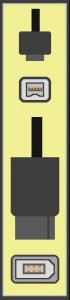 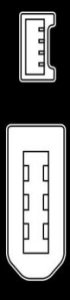 |
The possibility to capture up to Three simultaneous videos, saw multiples IEEE 1394 ports, very improves the exploitation of the time of the work station that, in the traditional form, could capture only one only video of each time. |
Interface IEEE-1394 is serial, bidirectional communication of high speed, considered to simplify the connections between digital products, as cameras, computers, drives DVD and others. The signals of audio, video and others pass through for an only electronic handle. Simultaneous signals can pass through in the two directions. The interface can connect up to 63 peripherals in an only chain being that the peripherals can be connected and be detached without necesssidade disconnect, following the concept “Hot Pluggable”. Digital signals of video when copied from an equipment for another one through this type of connection they do not suffer degradation from the image.
Beyond the great profit of offered productivity, this product also allows the capture of videos, in mono capture, already submitted to the process of compression MPEG2 that will be recorded in archives of lesser dimensions. One is about function “MPEG Encoder”.
Thus, the Multicap is applied for simultaneous capture of up to three videos being digitalizados in final format standard AVI, without compression or for capture of an only video in final format MPEG, with compression.
This product is resulted of studies directed the efficiency and innovation of the technology of video capture, searching essentially, the profit of productivity in the activities of attainment of digital video. Moreover, another one of its characteristic marcantes is the easiness and objetividade of use, searching high final quality with little work and necessity of configuration.
The product is composed of software, of this manual of the user, two electronic boards and the electronic plug of licensing.
Beyond these components, it will be necessary have a computer running Windows XP or configured as work station of not linear video. The characteristics of great speed of processing and capacity of storage in record are necessary for the best results, preventing the loss of Frames in the processes of capture of digital video. The port of existing capture already in its computer, destined the capture of an unique video, the traditional, complete form the set. If its computer not to possess this original port, the capture will be restricted only the two videos at the same time, using the board that follow the original packing.
The applied computer, normally called Station of Not Linear Video, must have capacity of compatible processing with the video capture counting on good speed of CPU as well as hard disks with sufficient space and performance.
This product is apt to work with the traditional marks of the not linear edition market, among others, but if not limiting, the following ones:
 |
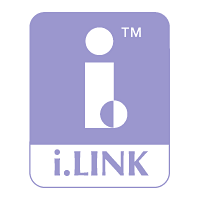 |
 |
 |
 |
 |
 |
 |
 |
 |
 |
 |
 |
 |
 |
The marks above are of property of yours respective owners and cited in illustrative proposals.
Although generically compatible with any product that have Firewire interface, IEEE 1394, does not have commitment of that it is compatible with any mark or equipment in particular.
Conditions of Use Of this Product
The use of this product is free for the users who formal acquire its license of use. Its licensing is granted by means of acquisition of the product, in definitive and not exclusive condition, while the rules imposed for the legislation of the copyright will be respected.
This is a composed product for hardware and software. Software is a set of logical instructions, developed in specific language, that the computer allows to carry through the most varied tasks of day-by-day of companies, professionals of diverse areas and users in general.
The software production demands knowledge technician and a great volume of investments being that, for its importance and reach, it puts into motion billions of dollar in businesses and generates thousand of jobs. When acquiring software, a computer program, the user does not become proprietor of the workmanship, is only receiving a License from Use, that is a permission for the use, of not exclusive form. Exactly having acquired an original copy, the user does not possess the right to carry through the economic exploration of software (copy and resale, rent, etc), not to be that he has express authorization of the bearer of the workmanship. The Piracy of Software is the practical one to reproduce a computer program illegally, without the express authorization of the bearer of the workmanship and, consequentemente, without the had license of use.
Is necessary to clarify the users on the damages of the piracy, that go since the deficient use of software, due to manuals, support technician, adequate training and guarantee, until the loss of data for action of virus, normally gifts in the illegal copies. The illegal copy does not generate remuneration so that the authors invest in the proper improvement of the programs.
 |
The computer programs are enclosed in the scope of the copyrights, being forbidden the reproduction, the copy, the rent and the use of copies of programs of computer made without the had authorization titular it them copyrights. The software legislation establishes that the breaking of these rights is passível of criminal action and civil action of indemnity. The infractor is subject to detention of 6 months the 2 years and daily fines for the illegal use of the programs. Combined with the Law of the Copyright, the Law of Software allows that the damageses of the bearer of the program are repaid by the value equivalent the 3,000 copies of each illegally produced software. In case that the infraction is made with the commercialization intention, the penalty starts to be of reclusion of 1 the 4 years. The law still foresees, that practised the piracy, the Fiscalizador Power of the State starts to investigate the related fiscal tax evasion to the activity of the illegal reproduction of software, either for commercial ends or not. |
How To Carry Through Its Installation?
In ownership of all the integrant elements of the packing of the product, as well as of the computer where it will be applied, the installation procedure is very simple.
They are three stages, that can be executed in any order, namely:
<< 01 >> Installation of the two eletronic boards of capture, each one of them with one carries for connection of the video devices. For installation of the capture plates it is necessary disconnect the computer, to open its cabinet, to identify two free connectors and to plugar the board, one in each free slot, making with that its connectors are displayed in the external back part of the equipment. To its criterion, only one or the two plates, or same none of them, can be installed. Each one of them will go to allow the capture of a simultaneous video.
<< 02 >> Installation of the Plug of License described procedure of detailed form more in this guide of the user.
<< 03 >> Complete Installation of Multicap software program, more described procedure of detailed form in this guide of the user.
Executed the installation processes, the devices of video capture, they are cameras, media players or recorders, them will have to be connected the doors of capture and defendants. Software will only go to successfully after function the connection of the devices as well as the installation of eventually necessary its drivers under Windows environment. In the practical one, the functioning of the Multicap will be possible later that the proper Windows recognizes the devices and is apt to receive information from proceeding them. So that the devices can be connected they will have to count on Firewire doors, IEEE 1394, with the respective handles of connection plugged to the conectors of the boards that follow the Multicap, as well as of the door of existing original capture already in the computer.
For capture of three videos, this will be fact, one in each one of the two eletronic boards of capture and third in the original IEEE 1394 port existing in its computer and destined to the capture of an only video, of the traditional form. Although it can function with up to three devices, the Multicap will be able to function with only two or same with only one only device of video.
For information you add, reads the instructions to follow.
Installation of the Eletronic Boards
It is enough disconnect and to open the station locating the compatible connectors that are available.
The capture boards will have inserted and to be screwed. After that the computer could again be on.
Plates or only one of them could be installed both, to its criterion. In the case where the board of original capture of the equipment will be used only, it does not have necessity to install none of the two plates that follow the Multicap. In this in case that, of course, it is possible to capture only one only video at the same time.
After the installation of the boards, the video devices will have to be connected they by means of the respective firewire connectors. Firewire of the equipment inside uses the original handles or equivalents of the specifications of the respective manufacturers (the handles do not follow this product). After the connections, are certifyd of that the Windows recognized the presence of new hardwares and that it is apt to function with them.
The plates that follow this product are compatible with the standard Firewire, IEEE 1394, being that its drivers standardized and are installed by the proper Windows, of generic form. However, in case that some specific additional hardware comes to be installed, it is important to make sure itself of that it is functioning well, under the Windows. If it will not be being correctly recognized for the Windows, for consequence, it also will not go to function with the Multicap.
 |
 |
 |
 |
Installation of the Licence Plug
The “electronic Plug of License” is necessary to the functioning of this product. This plug folloies the genuine copies and duly acquired. The licensing for use of this product is made by means of acquisition and payment to the Authorized, Deliverering Peddler or Manufacturer. The plug contains necessary electronics to the functioning of the Multicap and the program will not go to function without the presence of it.
The plug that folloies this product can be supplied in the conectável version to the parallel door or in version USB, to be on to any one of doors USB of the computer.
The plug consists of a small electronic part, with approximately equal dimensions to the ones of a box of matches and that it will have, in the case of the LPT parallel model, to be connected to the existing parallel exit in the back part of its computer. Having a hardwired printer already, it will be enough to directly insert the Plug in the printer exit being that, in its another extremity, will have to be connected the handle of the original printer. The Electronic Plug does not intervene with the functioning of the computer and nor with the one of the printer. It is necessary and assures the functioning of this product.
Alternatively, in the case of the Multicap to have been supplied with the plug model USB, it will have to be connected to any one of USB ports of the computer.
The aspect of the LPT parallel plug is the indicated one to follow:
 |
 |
 |
E the aspect of plug USB, alternative, is this:
 |
 |
For functioning of the Multicap, the plug must all be kept installed in the computer during the time of use of software. It of LPT parallel type or USB is enough an only plug, either.
In the case of the LPT parallel plug, if the computer will more than have a parallel exit of impression, the plug could be connected in any one of them. Moreover, in case that already other hardwired plugs of sort exist the same, eventually used for others softwares, they could be used in cascade, that is, connected one to the other, of form who function all simultaneously. In case that she does not have printer or parallel handle, to another extremity of the plug she will be empty.
 |
“Electronic Plug of License” that folloies this product, in the case of the model of LPT parallel port. |
 |
“Electronic Plug of License” that folloies this product, in the case of the alternative model, of door USB. |
|
|
The “Electronic Licence Plug”, LPT parallel model, has two sides, both with electronic connectors of 25 bolts. One of these sides is conectável to the exit of the parallel printer of the computer. E the other side, to the original handle of the printer, if it to exist. If it will not have printer, this side of the Plug will be empty. In the indicative photo to the side, for clarification of the connection form, the plug is presented in the blue color. |
 |
Alternatively, the “Electronic Licence Plug" model USB, must be connected to any one of USB ports of the equipment. |
 |
The correct installation of the “Eletronic Licence Plug", either it LPT parallel model or model USB, can be verified in the baseboard of the initial screen by means of the legend message “Licenced Copy”. Case the presence of the plug is not identified the legend will indicate “Unlicenced Copy”. So that the plug functions, beyond its physical installation it is necessary that its software drivers also are installed in the computer. These software drivers are installed together with software automatically program, being enough only that you confirm this action during the installation of software. During all the use of the program the plug will have to remain connected to the computer. To verify the connection of the plug, as screen to the side, makes later that the program also will have been installed and will be in execution. |
Installation of Application Software
It is enough to insert the CDROM that folloies the product, to wait the automatic load and to follow the instructions of the screen. The installation procedure is fast not invasive e, being that this software could be desinstalado when necessary.
 |
To install Multicap software, insert the disc into your computer's CD-ROM drive. The installation program should start automatically. If the CD does not automatically install, double-click CD in “My Computer” on the Windows desktop. When the screen like the side will be presented, then, click on the "Aceitar" button. |
 |
The installation need privileges of user Administrator. In the screen of authorization to the side, I will choose the option “Yes”.
|
 |
After that, the screen to the side shows the license contract of software. You must be in accordance with the terms to use the program. After the reading, selects the option “I Read and Agrees to the Contract Above” and press the “Yes” button. |
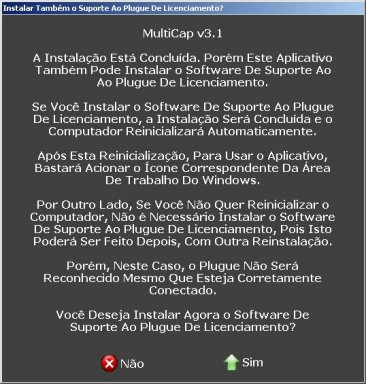 |
The installation process is normally fast. After concluded, the screen like this will ask for authorization to complete the process with the installation of drivers that they support the use of the Licence Plug software drivers. If you to make the option for “Yes”, drivers of the plug you will be installed and the computer automatically will be rebooted. If the option will be for “Not”, the computer will not be rebooted, however the licensing plug will not be recognized same that physically is connected. If you will have made a first installation opting to not installing drivers of the licensing plug, nothing you hinder that, later, you come back to make a new installation, of this time, taking care of to answer “Yes” and providing the installation of these drivers that they will go to assure the functioning of the licence plug and software programs. |
 |
Later that
the installation to finish you can opt to run the program immediately
or later, by the icon that will be configured in
the Windows Desktop area, or Windows Start button. |
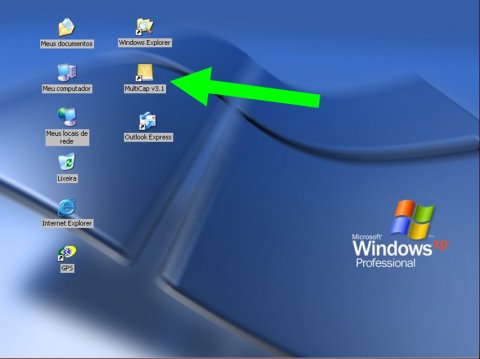 |
Completed the installation, the use of the program could be run by click on the corresponding icon in Desktop area. Normally, after the installation, the computer automatically will be rebooted so that it can recognize the connection of the licence plug drivers. |
Installation of Additional Codec, Quality For MPEG
Exclusively for the use of function “MPEG Encoder” it is necessary that the computer in use have installed codec of compression of video installed standard MPEG. In case that it is necessary, the proper program will take care of to make this, of easy and fast form.
To the set in motion being function “MPEG Encoder” for the first time, the screen will present message informing on the necessity to install codec. For its convenience, the process is fast all automatic e.
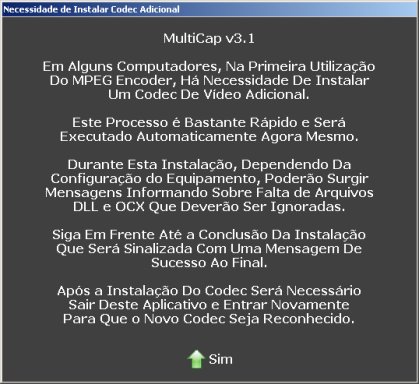 |
When function “MPEG Encoder” is selected, without installed codec MPEG, the message like to the side informs on the necessity to make this. No special step is necessary. |
 |
From the necessity of installation of codec MPEG the proper program provides this action, being enough that the user follows confirming the messages presented in the screen. The process takes few seconds and is only executed in the first use. After the installation of codec, the program will be automatically finished. Call program again is enough to recognized new codec that he finished to be installed.
|
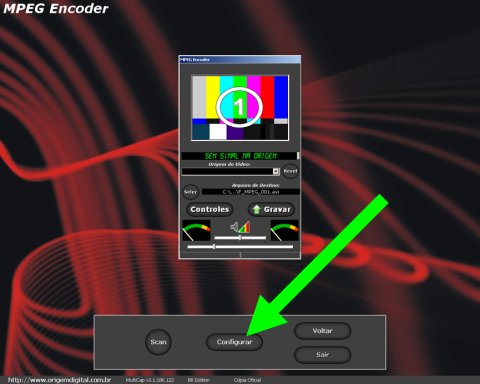 |
After the installation of codec, for occasion of the first use of the MPEG Encoder, is important that the user set the configuration of the of compression to balance Quality of Video and Dimension of the final archive. To make this, in the first use, after the installation of MPEG codec, and before the use of the capturing compressor, press "Configure" button existing in the inferior panel of the “MPEG Encoder”. |
 |
To the set the configuration of MPEG codec, the proper program already indicate the best possible configurations that will go to assure a good level of compression MPEG with archives of reasonable sizes. Normally the increase of the numerical parameters “Peak” and “Avr” provides an increase of the final quality of the video, however with an increase in the size of the movie file generated. On the other hand, the reduction of these parameters results in a final archive, compressed in standard MPEG, with so great minor, even so with general reduction of its quality of image. |
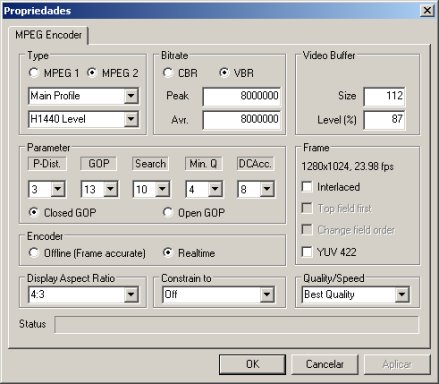 |
For the best ones resulted the following configurations must be applied: “Type”: It selects “MPEG2”; “Bitrate”: It selects “VBR”; “Peak”: It inserts 8.000.000; “Avr”: It inserts 8.000.000; “Encoder”: It selects “Realtime”; To the end of the configuration, it pressures the buttons “To apply” and “OK”. Made this, the “MPEG Encoder” will be ready to use. Controls os "MPEG Enconder" are equal to used for the functions of video multi capture, without compression. |
An installed time, the general characteristics of this product are described to follow.
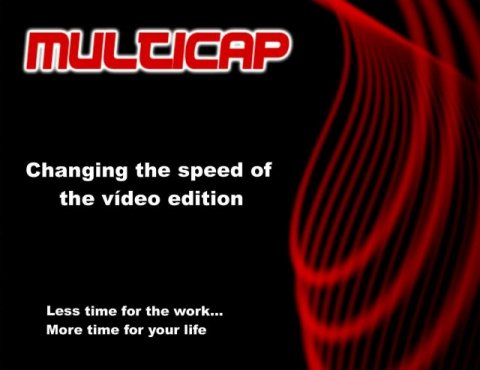 |
During the initial load, the program presents this splash screen. At this moment if they carry through the initial configurations.
After few seconds the program will be in functioning. |
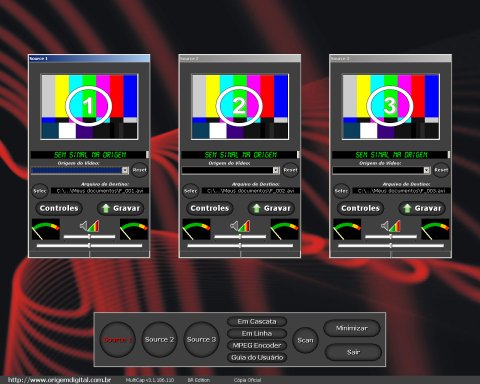 |
After the entrance, is presented the monitors of accompaniment and control of the three devices of video capture. To each one of the monitors it will correspond a device of video capture. The principle, before each monitor is attributed to the equipment of hardwired capture of video, it will be stopped.
|
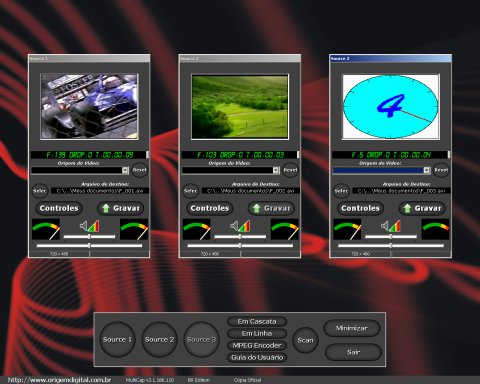 |
When in full
functioning, the association of each monitor of accompaniment and has
after controlled to the respective equipment of video capture, them will
show the signal of video proceeding from each one of the capture
ports. |
 |
Each monitor of accompaniment and control has independent functioning and controls. The superior part of each monitor of accompaniment shows the video proceeding from the associated port or device. |
 |
Although the installation and the use of this product have been planned for simple and intuitive use, it also it counts on this User´s Guide. This User´s Guide have an index that, when clicked, allows to jump for the your chapters. To return to initial index, click on the Title heading of the chapter or in the existing Yellow Triangular Signal. The User´s Guide could eventually be presented in the screen or in printer, since that she has a printer configured in the computer. |
 |
The inferior panel of the main screen have a panel with the necessary controls to its functioning: Buttons “Source 1”, “2 Source” and “Source 3”, that they select which of the video monitors is in focus. Button “In Cascade”, that it locates the three monitors in cascade. “Line” button, that it locates the three monitors on-line. Button “Scan”, to make automatic search in conected devices, to set each one of the three monitors to one of the devices of video capture that had been connected to the computer. To the set in motion being, the active devices that will be connected and will have the forecast of the images of its videos immediately presented in the monitors. Button “Minimize”, that it minimizes the program allowing the use of other programs. Of any form, it is important to remember that the multiple capture of video demands much processing and performance of the hard disks of the form computer that we recommend not to use other programs while the Multicap will be in functioning. In case that it is minimized, he could be restored later by means of the icon in Tasks Bar of the Windows. Button “Exit”, that leave the execution of the Multicap. |
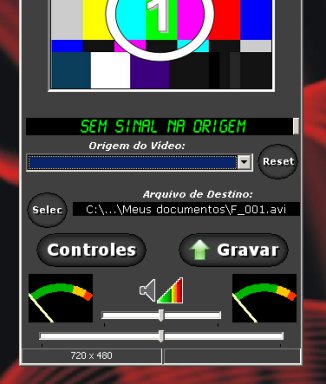 |
In the inferior part of each monitor of capture the following controls are enclosed: “Display of Signal / No Signal”, that it indicates the existence or not of signal of video associated with that monitor. When it does not have signal shows “No Signal”. When connected it will present the number of each Frame, the amount of Lost Frames and Clock Time of capture. The small existing button to the right side of the Display of Signal destines to modify it the color of the letters of the Display. Control “Video Input”, that it allows to select which will be the active video device that is associated with that monitor. Simply choose the device and the respective signal of video will have to be presented in the monitor. Alternatively, to define all automatically the video origins at the same time, you will be able to set in motion the button “Scan” in the inferior panel of the Multicap. To cancel the association the “Video Input” enters and the corresponding monitor, press the "Reset" button. Controls “Destination File” and “Selec” button, that they serve to specify the disk, path, and the name of the file is will be recorded by this monitor. Button “Controls” of the access to the specific controls of the video device that will be connected to that monitor. Button “Record”, that it initiates the process of record of video. After it is clicked, during the recording, it commutes and assumes the function “Stop”. Alose, each monitor have, in its inferior part, the analogical measurers of level of audio for the sides left and right, the device of sound and the control of main volume, in the inferior part. |
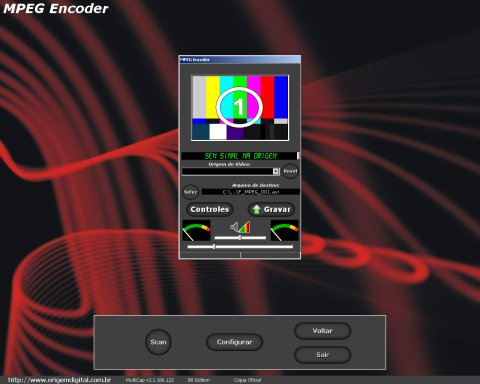 |
Button “MPEG Encoder” of the main panel sets in motion an additional device, offered as bond to the Multicap solution. The functioning of the MPEG Encoder is sufficiently similar to the ones of the monitors of video capture. The controls and the functioning are the same ones. The difference is that the generation of the exit archive is made in mono capture. Moreover, the archives generated for this device automatically will be compressed resulting in archive standard MPEG. |
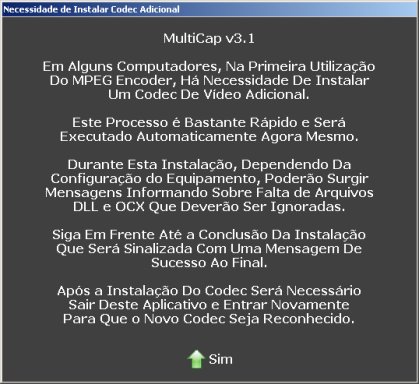 |
In particular, the capture of videos in format MPEG propitiated for the “MPEG Encoder” demands the installation of the appropriate Codec. In the first use of the MPEG Encoder, the program will verify the necessity of installation of codec. In case that it is necessary, the message, like this left side, will be presented informing that its installation will be automatic. |
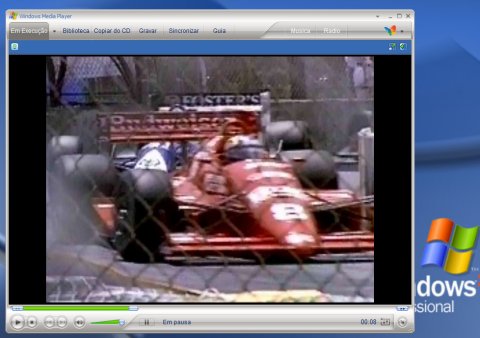 |
After the captures, in “Multicap” or “MPEG Encoder” modes, the writed video files is standardized and could be seen and be edited using softwares of the media industry and not linear edition. |
Fast guide of Installation and Use
As summary for installation and simple and fast use of the Multicap, you he will have to follow the procedure below:
 |
<< 01 >> Instale the electronic board in your computer. This will have to be made with the off computer. After the installation, its computer will be with three Firewire doors: the two that they follow the Multicap kit plus one third correspondent the existing original capture port already installed. << 02 >> Install the “Electronic Licence Plug” that will have to be connected to the LPT parallel port, or in any USB port, of the equipment. << 03 >> Complete install the software contained in the CDROM that folloies the product. Normally, after the complete installation of software, the computer automatically will be rebooted. << 04 >> Conect devices of video, up to three units, in the Firewire ports of your computer, including one in each one of the capture boards that follow this product and third in original capture firewire port. The Multicap will be able to capture, simultaneously, One, Two or Three videos, one for each one of the Firewire doors that will be available. << 05 >> Turn on and sets your devices of video and be safe that they are all being correctly recognized for the Windows, with corresponding the adequate configurations of drivers. Follow instructions of respective manufacturers and its manuals of use. << 06 >> Execute Multicap software. In the main screen, it sets in motion the button “Scan” in the inferior panel. If your prefer, manually selects the input of the video signal, in each one of the three monitors of capture, using the control “Video Input”. << 07 >> If you want, using the button “Selec” of each one of the three capture monitors, select and specify the name of the video archive that will be generated during the capture of the videos. << 08 >> For each monitor of accompaniment and capture, set in motion the button “Record”. The writings of recording will be initiated and locked up to the end of the videos or when you to set in motion the button “Stop”. << 09 >> After the ending of the captures, attends the videos in the capture archives that had been recorded in disk or submits them it edition using the traditional tools or softwares of the market. << 10 >> the use of function “MPEG Encoder” is similar. However, for its use,is necessary install codec of compression MPEG, action that will automatically be executed by the program case is detected this necessity. In this in case that, after the installation, the user must configure the performance of codec as instructions of this User´s Guide. |
We thank you for the acquisition of our product and wait that its use results in a great profit of productivity to your work, as well as in its editions and productions of not linear video.
We follow in our search to offer products with maximum quality, with great innovation, aggregation of technology and productivity to you.